|
Display functions
Copyright (c) Global IP Telecommunications GmbH | Phone +49 6445 279971 0
|   |
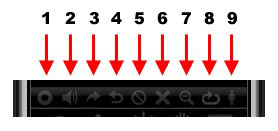
Parameter
|
Function |
|
Description |
|
|
1 |
Audio Recorder (is activated during a conversation) |
||
|
2 |
Mute |
||
|
3 |
Blind Transfer During a call, the „transfer“ icon |
||
|
4 |
Callback Transfer During a call, the „consultation“ icon |
||
|
5 |
Ban This feature |
||
|
6 |
Ignore An incoming call can be ignored |
||
|
|
|
||
|
|
7 |
Anonymous calls Activate this feature |
|
|
|
|
||
|
|
8 |
Logg off the registered account For Enterprise version and special brands. This functions loggs off the registered SIP account. After logging off the phone opens as default a custom login window for entering username & password (depends on the settings) |
|
|
|
|
||
|
|
9 |
Open Outlook |
|
|
|
|
||
|
|
10 |
Voicebox Transfer Incoming calls can be routed directly to the voice box by clicking at the „voicebox“ icon (only available in special brands). |
|
|
|
|
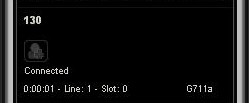
Add Contakt
An unknown incoming or outgoing phone number can be added to the contacts by clicking the "Add contact" icon in the display. The phone number will be added automatically into the new contact.
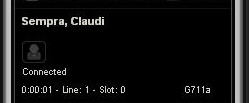
Show contact
Does an incoming or outgoing phone number match with an existing phone number of your contacts, then you will be able to click the "Open contact" symbol to open the contact.