|
Desktop Sharing
Copyright (c) Global IP Telecommunications GmbH | Phone +49 6445 279971 0
|   |
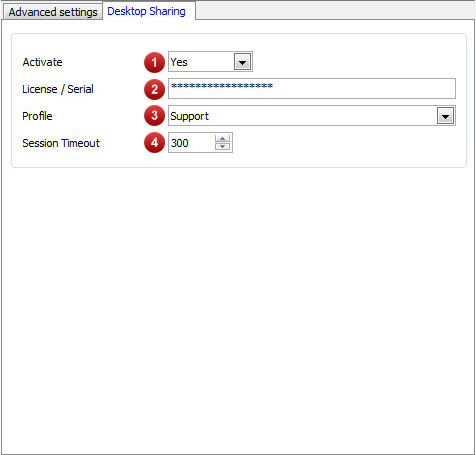
|
No. |
Description |
||
|
1 |
Activate Desktop Sharing "Yes" activates Desktop Sharing, which allows you to share presentations with the remote party directly from within your call. Desktop Sharing is as well used frequently for remote maintenance. If the remote party supports Desktop Sharing, you can see the Desktop Sharing Icon on your call line. The icon depicts two computers located next to each other. In order to launch a Desktop Sharing session, simply click at the symbol. The remote party is subsequently and directly invited to a new Desktop Sharing session. Desktop Sharing sessions can as well be initiated manually. This might be needed if the remote party does not have a telephone with Desktop Sharing support at his disposal. Desktop Sharing sessions can be launched via the context menu of the telephone. In this case does the remote party simply use the Desktop Sharing Client Module (FastViewer). |
||
|
2 |
Desktop Sharing Licence (FastViewer)
|
||
|
3 |
Selection of Desktop Sharing Profile (FastViewer) The setting determines the fastViewer profile name. Profile names are self-explanatory. |
||
|
4 |
Timeout for Desktop Sharing Sessions (seconds) The default value is 300 seconds. This is the time during which the remote party must react on a pending invitation. If the telephone does not read an acknowleding message to the invitation, the session is closed again. |
||