|
Protocol handler / Dialing
Copyright (c) Global IP Telecommunications GmbH | Phone +49 6445 279971 0
|   |
|
Protocol handler / Dialing
Copyright (c) Global IP Telecommunications GmbH | Phone +49 6445 279971 0
|   |
The following explanation is exemplary and explains the ADDIN functionality and handling. All forms, screenshots and menus are relating to Outlook 2007.
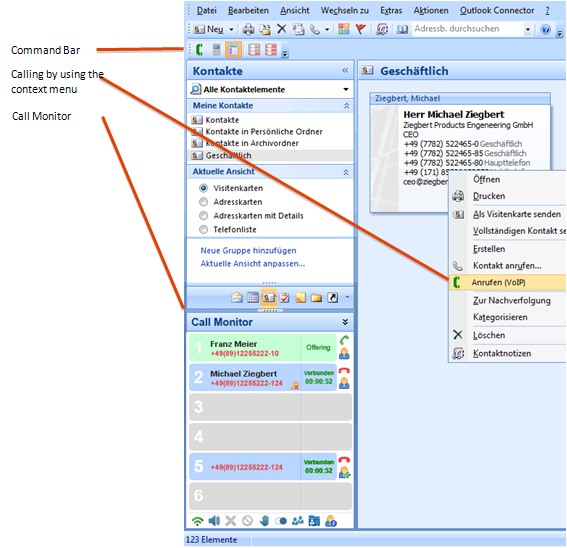
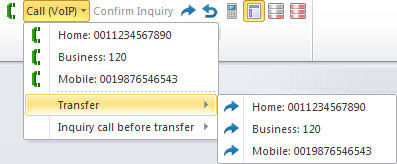
How to use the Ninja Addin for MS Outlook
The Outlook AddIn installs by default through an installer. Once installed it automatically connects with the Ninja software telephone or alternatively with the CTI interface of a hardware device as soon as one such application has started. There is no need for installing or configuring any other protocol or interface like TAPI (Telephony Advanced Programmers Interface).
If you want to deactivate/reactivate the Ninja Outlook AddIn in the future, simply proceed to the "Com AddIn" menu item under "Extras" in MS Outlook. There you‘ll find the options "Add" and "Remove" of AddIns.
Synchronisation of contact data
Upon the first launch of the Ninja Addin for MS Outlook, all contacts are synchronized. Synchronization progress is being displayed during the entire period. All future changes are automatically synchronized in order to eliminate the need for a full synchronization. Synchronization with older versions of MS Outlook including the 2003 release may take quite long due to technical reasons. Due to the more favourable software interface of MS Outlook 2007 has synchronization speed encreased drastically. The reading of 18.000 contacts takes only approximately 6 seconds on an average PC.
Dialing via context menu
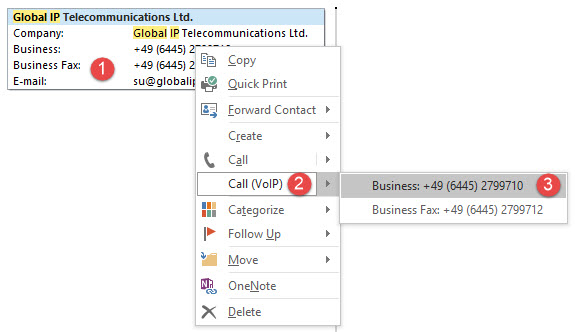
By using the red marked views it's needed to select the contact first for getting the phone numbers.
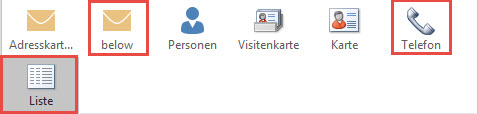
Exchange and Business Contact Manager (BCM) Folders
If isn't able to connect to Exchange or Business Contact Manager folders (power outage, server down), set Outlook into the "Offline" Mode. Otherwise Outlook tries to connect automatically, which can potentially lead to delays.
|
|
|
Supported Versions (Operating Systems: 32 Bit & 64 Bit) |
|
|
Outlook Folder |
Outlook 2016 (3 2Bit & 64 Bit) Outlook 2013 (32 Bit & 64 Bit) Outlook 2010 (32 Bit & 64 Bit) Outlook 2007 |
||
|
Outlook XP |
|||
|
Exchange Folder |
Supported |
||
|
|
|||
|
Business Contact Manager (BCM) Folder |
Supported |
||
|
IMPORTANT!
The usability and design can be different using Office 2010 depending on the changed Microsoft Office program architectur.
If your phone numbers in MS Outlook are formatted in the canonical format (for the U.S.: 001, for Scwitzerland: 0041), these numbers cannot be identified without previously executed localization. |