|
Busy Lamp Field & Presence
Copyright (c) Global IP Telecommunications GmbH | Phone +49 6445 279971 0
|   |
|
Busy Lamp Field & Presence
Copyright (c) Global IP Telecommunications GmbH | Phone +49 6445 279971 0
|   |
Presence & Busy Lamp Fiel function(Ninja Pro CTI & Enterprise)
Please activate the features by choosing "Yes" or "No".
Enter the SIP Proxy settings by using the context menu or click F2. Select the SIP Proxy which you want to configure and choose "Presence" on the right side to open the submenu. Please activate presence also for BLF (Busy Lamp feature).
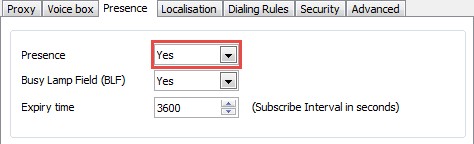
The "Expiry time" specifies the interval period of the resubscribe with the telephone system (recommendation: at least 300 seconds, maximum 3600 seconds).
Only with activation the phone sends information to the SIP server. Authenticated persons can receive your status (BLF or presence: "On the phone", "Available", "Meeting" etc.), if they are authorized by the SIP service. You can activate and deactivate the services at any time for each single SIP account.
Additionally it is possible to enable/disable the services for a single contact.
Prepare a contact for Presencing
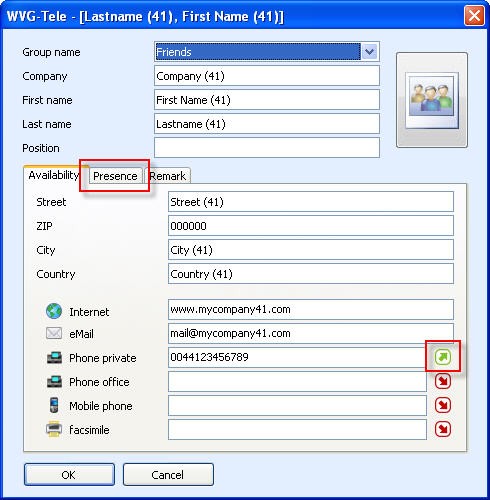
The features are based on managed contacts. It is recommended to add corresponding “contacts” on both your softphone installation as well as on the remote softphone installation so that the two clients can identify matching contacts (or other compatible SIP devices).
Example: User Alice has SIP account 40. Bod has SIP account 41. Alice’s SIP account 40 can be assigned the contact information of remote user “41” (Bob) and Bob’s SIP account 41 can be assigned a contact with user “40” (Alice). In the above screenshot the SIP Account 40 (Alice) gets presence information of user 41 (Bob) assigned.
Please fill in the contact data first. In the phone number area you can use any telephone number (SIP, Landline or Mobile) which you are normally using for your calls. Activate any of these numbers as your default number which shall be shown in the SpeedDial overview as default.
(Further information is available in the online help, which is available by clicking at the “i” button in the phone display).
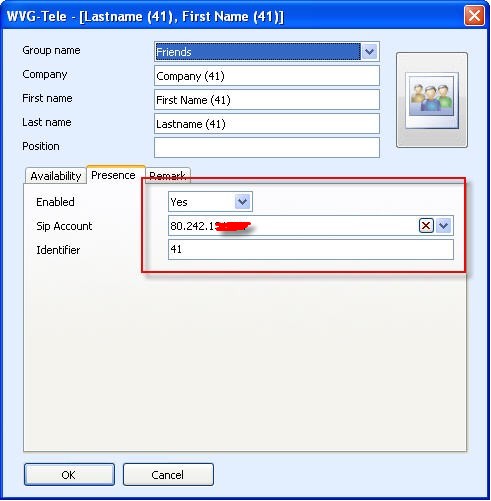
The screenshot above shows that the features Busy Lamp and Presence can be enabled/disabled for each and every contact!
In order to enable the features, simply enter the SIP account (Proxy name will be shown in the dropdown list) under which your contact is reachable. Then populate the “Identifier” field with the SIP number your contact by omitting the SIP URI suffix:
False : 41@80.242.1xx.xxx
Correct : 41
The SIP suffix will be added by the Softphone automatically.
Presence List View / SpeedDial List
The Speed dial function has been combined with the Presencing feature for optimum ergonomy. You can decide if you want to see the Speed Dial / Presence overview “always” or only with Blind Transfers or Attended Transfers. Additionally you can change the position of the overview grid. (Further information is available in the online help, which is available by clicking at the “i” button in the phone display).
If you don’t need the Speed Dial / Presence overview all the time, you can use the F9 function key:
Button F9 -> Hide / Show the Speed Dial / Presence list
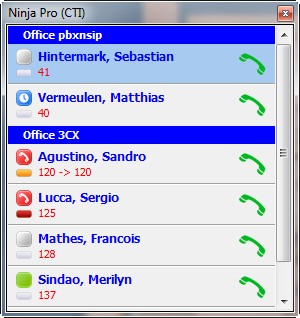
For some information the phone can change the status automatically, e.g. if you're "On the Phone" or Available. Open the phone context menu and choose "Automatic" like shown in the picture below.
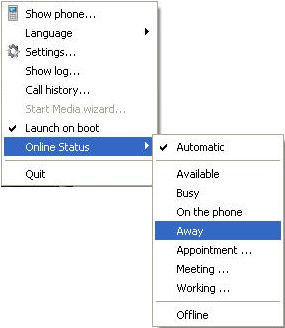
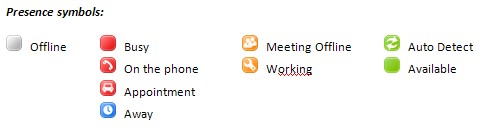
Busy Lamp Field symbols:
|
Status |
|
Description |
|
|
|
Terminated
|
||
|
|
Incoming call (Early)
|
||
|
|
|||
|
|
Connected (Confirmed)
|
||